The Viewer demo application is an example of using CAD VCL library for viewing purposes.
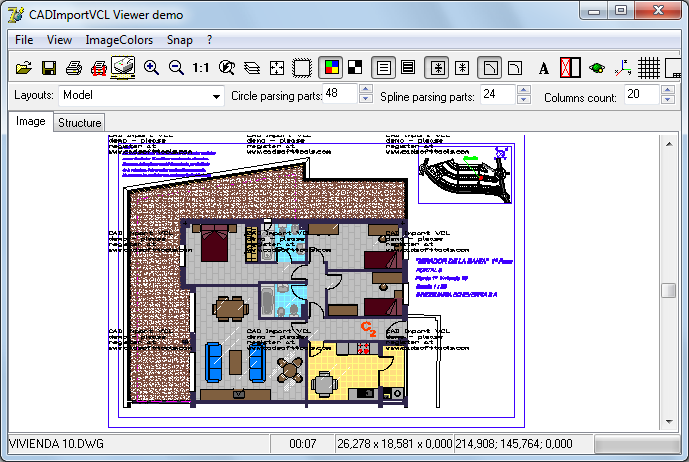
This demo application demonstrates how to:
•Open DXF/DWG/BMP, etc. files
•Save to BMP/JPG/EMF/WMF (similar ways can be used to save to other formats)
•Save to AutoCAD® DWG/DXF, Hewlett-Packard® HPGL, PLT, CGM, PDF, SVG, SWF formats
•Print at 1:1 scale
•Print view area
•Zoom in (also use Mouse Wheel)
•Zoom out
•Work with layers
•Manage the background color
•Work with SHX fonts
•Work with 3D orbit
•Work with grid
•Open BMP frame and insert CAD
•Manage layouts
•Work the structure
•Reload a file with the same view
•Show the specified point in the drawing
•Find text and draw embracing rectangle or ellipse
•Export to PDF format
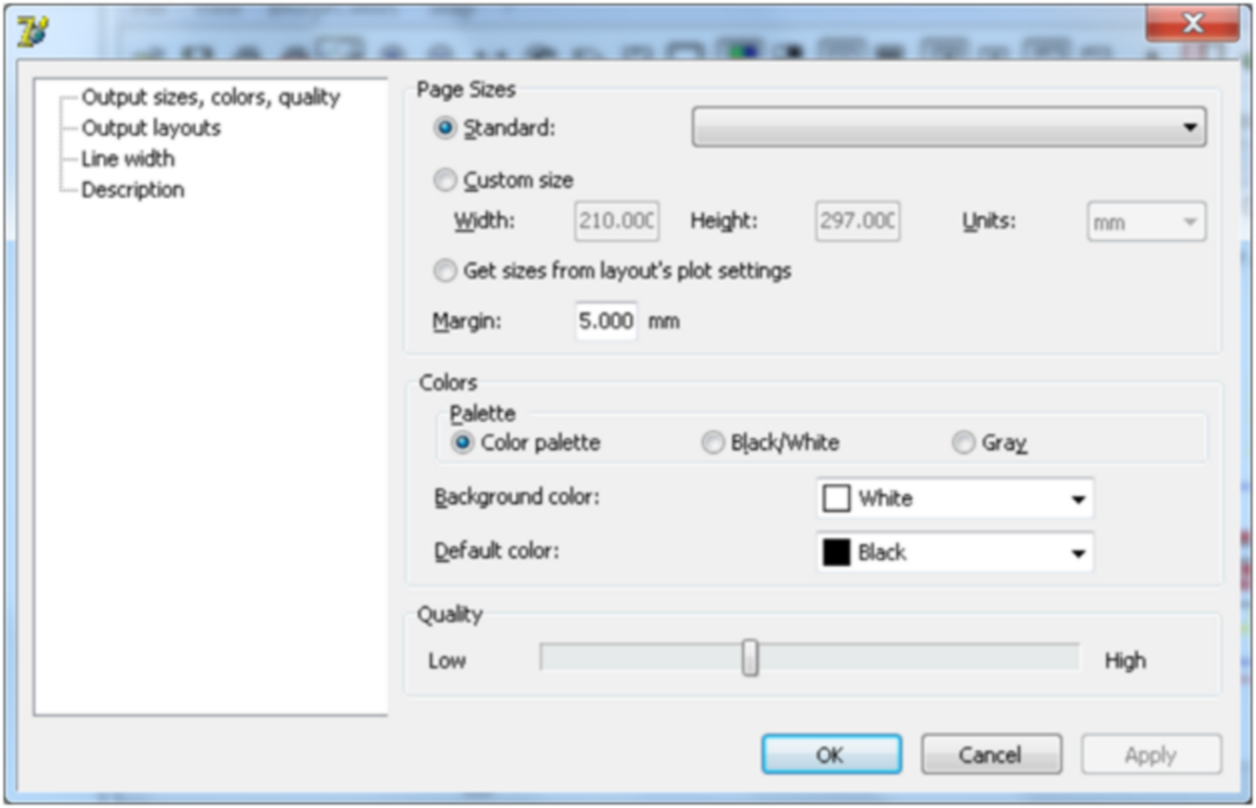
Saving a drawing as PDF you will have several options to choose from considering the output you would like to get, to be exact its quality, size and coloring as well as such features as lineweight in the resulting PDF file and the layouts to be converted.
Page sizes
Selecting between Standard and Custom size you can choose either the standard page size or adjust it to your needs. If you choose the Custom size option you can set the necessary width and height of the page using the units that are convenient to you - mm or inches.
Get sizes from layout's plot settings. The size of the layout will be equal to the one specified in the Plot Settings dialog box.
The Margin option defines the offset from the edge of the page all over the perimeter of the drawing.
Colors
In this part you can define the palette of the output PDF. It can be Color palette, Black/White one or palette of Grey shades.
Background color - here you can choose the color of the drawing background which will be in the PDF.
Default color - the color which is considered to be the default one. This parameter will be applied to the elements of the drawing the color of which is set as 'default'. Thus the coloring of elements may change in the output.
Quality
This part shows correlation between the scale and the initial and output sizes of the drawing. Mind that lower quality corresponds to a smaller output size whereas high quality is for a bigger output size.
Output layouts |
With the help of the settings in this part you can define which layouts of the original CAD file should be exported into the output file.
The layouts include the following options:
- Model
- All Layouts
- Layouts by name. (Here in the field on the right you will be able to indicate the layout name)
- All Layouts + model
- Current layout
Line width |
In this part you can define the width of the lines to be saved in the output PDF file.
Check the Save lineweight box: ![]() if you wish the output file lines to retain the lineweights attributed to lines in the drawing.
if you wish the output file lines to retain the lineweights attributed to lines in the drawing.
Leave this box unchecked if you wish all the lines in the drawing to be output into PDF with zero-width.
Lineweight scale - in this part you can set the scaling factor for lines in the output.
Width of zero-width lines - here you can set the width for the zero-width lines in the output file.
Description |
In this part you can add some additional information about the saved PDF file - its title, author, subject and keywords.
Go to CAD VCL Enterprise