The Structure button allows to see the tree-structure of the current file's data.
Quick Access Panel: ![]()
Ribbon: Viewer -> CAD Image -> Structure
Menu: CAD files -> Structure
The command opens a floating panel :Structure" that enables the user to view the content of the current file as a tree-structure of the entities. The panel can be attached to any border of the program window and has two areas with data: Structure and Properties. They can be situated one under another or near each other; the commands ![]() (horizontally) and
(horizontally) and ![]() (vertically) are used for it.
(vertically) are used for it.
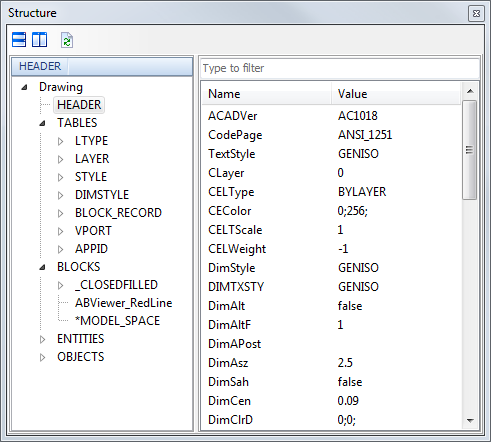
Structure Section
This section shows the file content as a tree structure. To update the structure it is needed to press the button ![]() at the top part of the window. The name of the selected entry and the path to it can be copied; the context menu is used for it. Search by entries of the tree structure is possible.
at the top part of the window. The name of the selected entry and the path to it can be copied; the context menu is used for it. Search by entries of the tree structure is possible.
Context menu of the section Structure:
•Copy. It copies the name of the selected entry in the tree of objects.
•Copy full path. It copies the full path to the selected entry in the tree of objects.
•Find. It opens the dialog box Find that enables the user to find an entry by Name, Handle or Properties. You can use Ctrl+F key combination to open this dialog box.
•Find next (F3). It is used to move to the entry found next.
•Show entity. It includes the entity selected in the tree in the program working area if it is present in the drawing.
•Show in Browser. Opens file structure as XML in a browser window.
Properties Section
This section shows properties of the selected object in the section Structure.
Context menu of the section "Properties":
•Copy. It copies name and values of the specified properties into the clipboard.
•Copy selected properties Name. It copies names of the selected properties into the clipboard.
•Copy selected properties value. It copies values of the selected properties into the clipboard.
•Select all. Selection of all the properties.
•Unselect all. Deselection of all the properties.
•Activate filter. Shows or hides the filter line under the properties list. Filter line is used to filtrate properties by name.
•Show in Browser. Opens file structure as XML in a browser window.
Go to ABViewer