The Rules for files with unspecified printers dialog box is used to create and edit printing rules.
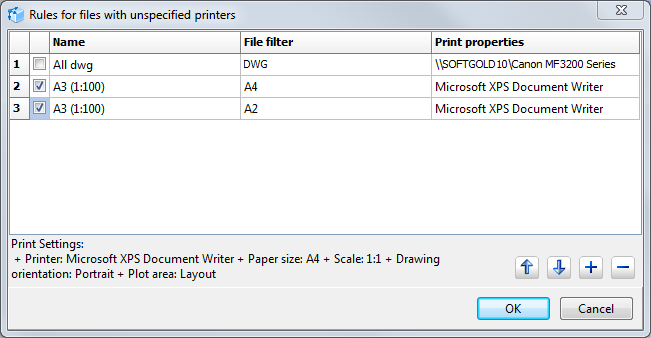
The Name Column
The rule name. It can contain any characters. The rule name is displayed in the Printer column of the file list opposite to the layout the printing settings of which are set by the rule.
The File filter column
The column is used to set filters for layouts and files for which printing rules are set. When you click the entry field of the File filter column, the [...] button appears. When you click this button, the Filter settings dialog box will be opened:
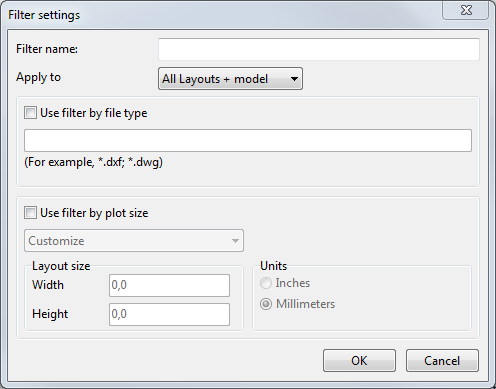
Filter name. Used to enter the filter name that is displayed in the File filter column. It is an optional field.
Apply to. Selection of layouts to which the filter will be applied.
▪All Layouts + model. The filter is applied to all additional file layouts and layouts called Model.
▪All Layouts. The filter is applied only to additional layouts. The filter won't be applied to the Model layout.
▪Модель. The filter is applied only to the layouts called Model.
Use filter by file type. Sets the file formats to which the rule, which this filter is configured for, must be applied. For example if *.dwg is entered, the rule will be applied only to DWG files.
Use filter by plot size. Selects layouts by paper size written in the plot settings of the original file. When you enter the paper size, you should take into account the drawing orientation.
Layout size. Layout size can be selected from the list of standard formats or entered with the help of the keyboard.
Units. Measurement units in which the layout size for search is entered.
The Print properties column
Used to configure printing settings. When you click the entry field of the Print properties column the [...] button appears. When you click it, the menu with commands is called:
Print settings. Calls the Plot settings dialog box to select the output device and paper format. Other parameters of this dialog box set the printing area, its position in the drawing and scale with which the selected area must be printed out at the page of the selected format.
CAD files options. Calls the CAD files options dialog box for further configuration of CAD files. For example it turns on the black and white printing of the drawing.
Area with hints
Used to view quickly printing settings of the selected rule.
Black and white printing of all the files with the same printing settings
To print all the added files at one printer at the A4 paper format in black and white please do the following:
1.In the file list select the Select all command from the context menu.
2.In the Print Setup section in the Printer list select the not installed value.
3.In the Print settings section turn on the Create rules for files with unspecified printers option and click the [...] button.
4.In the appeared Rules for files with unspecified printers window click the [+] button to add a new rule.
5.Enter the rule name: Black and white printing (all).
6.In the Print properties column select the CAD files options command. In the appeared CAD files options window turn off the Print with colors option and click OK.
7.In the Print properties column select the Print settings command. In the appeared window select the output device and A4 paper size. In the Plot area section select Extents and turn on the Fit to paper option. Click OK.
8.In the Rules for files with unspecified printers window turn on the created Black and white printing (all) rule and click OK.
9.In the file list in the Printer column the name of the used rule will be shown opposite each layout. Double-click the layout for preview.
Go to ABViewer